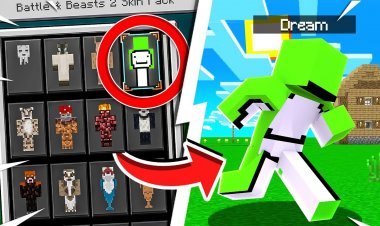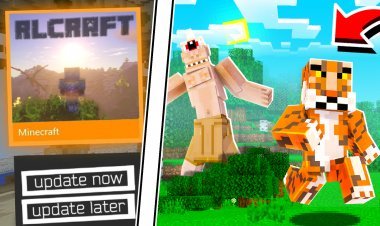How to get global Resource Packs on Xbox One
So Have you ever wanted custom global resource packs on Xbox One. Forever it has been difficult to do this but with this helpful tutorial you should be able to get custom global resource packs on Xbox One!
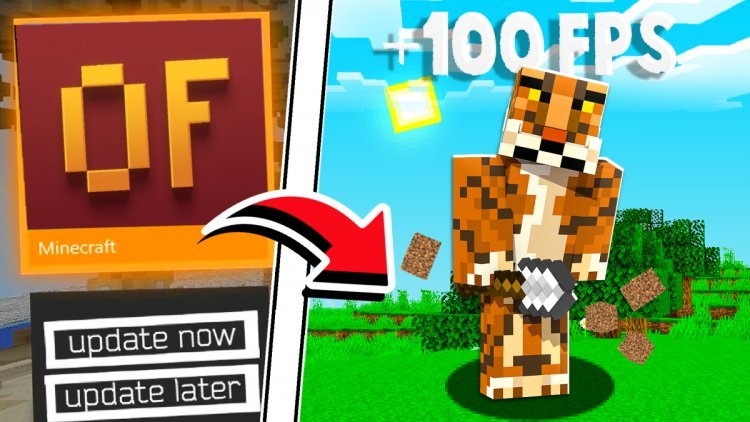
IF IT DIDN'T WORK FOR YOU, MAKE SURE YOU:
1. Check if you are using a bedrock texture pack, and if it is a pack that has modes (or has a subpacks folder in the texture pack folder) then it probably wont work, a popular example of this is d6b's xray. I don't suggest you use this on servers. I am pretty sure you can use texture packs that have modes on the worlds way. All you have to do is just paste the texture pack in resource_packs and extract it, thats it. No fiddling with manifests. Then that pack with modes should work in *worlds only*. If you do have an xray texture pack that has no subpacks/modes, I highly am against the use of xray texture packs on servers.
2. Check if you spelled resource_packs right when you created the folder to put your pack inside. It must be spelled resource_packs, NOT resource_pack, resuorce_packs, etc. SPELL IT resource_packs all lowercase.
3. Make sure you used either the classic texture pack or the texture update beta manifest, you can use either one, but make sure you are using one of those 2 and NOT the one that originally came with your pack. To check if you are using the correct manifest, go to your texture pack that is inside the resource_packs folder and rename the manifest.json to manifest.txt and then open it up by pressing A on it. Then, you should see a lot of text. You want to focus on the part of this page that says "uuid":. There will be 2 of these, I want you to focus on the first one. After uuid, there should be a long line of letters and numbers. This will let us see if we are using the correct manifest, remember, you should only be using the classic/texture update manifest. If you are using the texture update pack manifest, then the first 3 characters after the uuid EXCLUDING the " should be 4f3, if you are using the classic texture pack the first 3 letters after the "uuid": should be 050. If you do not have 4f3 (texture update) or 050 (classic texture pack) as the first 3 characters after the uuid, then you are using the wrong manifest and should replace it with the correct one. You can download the texture update beta manifest here: https://tinyurl.com/textupdpack AND you can download the classic texture pack manifest here: https://tinyurl.com/manifestc MAKE SURE inside your pack the manifest is spelled manifest.json exactly, if it has numbers, remove it so it looks like manifest.json. If it has the c at the end, then remove the c so it is manifest.json.
4. If you get a message saying "You need an app to open this" then you either forgot to extract your texture pack or you created a file instead of a folder. 5. If you get a black box around your crosshair that means you have to go in your video settings and turn your anti-aliasing to 1, or you don't even have to do this if you have the v1.06 version of my pack
Video Tutorial
Downloads